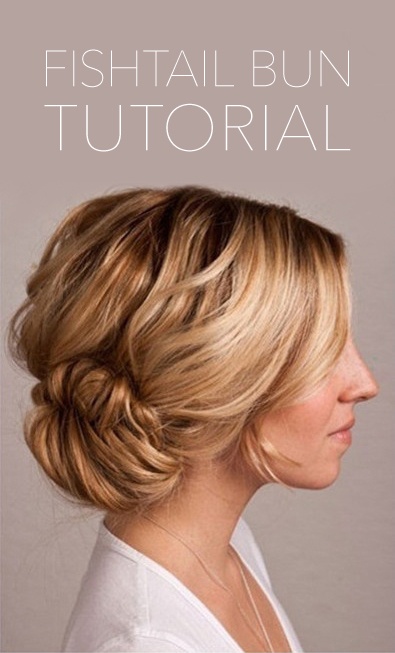I found myself knee-deep, trying to figure out how to verify my website on Pinterest this morning. And after I figured it out, I decided to post an easy, no-coding-expertise needed tutorial on it. There are plenty of tutorials out there and you may have already figured it out, so you are way ahead of me!
But here is a quick and easy tutorial for blogger users if you need it:
• Go to your Pinterest page and click on the drop down menu to Settings
• Scroll down to the option: Verify Website
• Once the pop up shows, I opted to click the Meta Tag option. (Instead of downloading HTML)
• Copy the Meta Tag (in the gray box)
Next you will want to log into your blogger account:
• Find your design page, which should bring you to a page that looks like this:
• Select 'Template' and 'Edit HTML'
(As a disclaimer, I always copy & paste my HTML code into TextEdit before altering it.)• Find your </head> tag- closing header tag
(You can select Command/Ctrl F to search for it if you can't find it.)• Then paste your Meta Tag right above: </head>
• Click Preview to make sure your blog still looks the same, then Save
Return back to Pinterest and select "Click here to complete the process."
You should be able to return to your Pinterest profile page and see the happy red check mark next to your website! :)
If you have any questions, feel free to leave a comment or email me. I am no expert and am no sort of coder, but I will certainly try and help.